How to Sign PDF Documents Online
Today, online communication is part of our daily life. The pandemic era has taught the world the power of digital tools and how they can aid our various activities, including remote work solutions. Digitally signed documents help achieve the crucial task of document authentication during remote work.
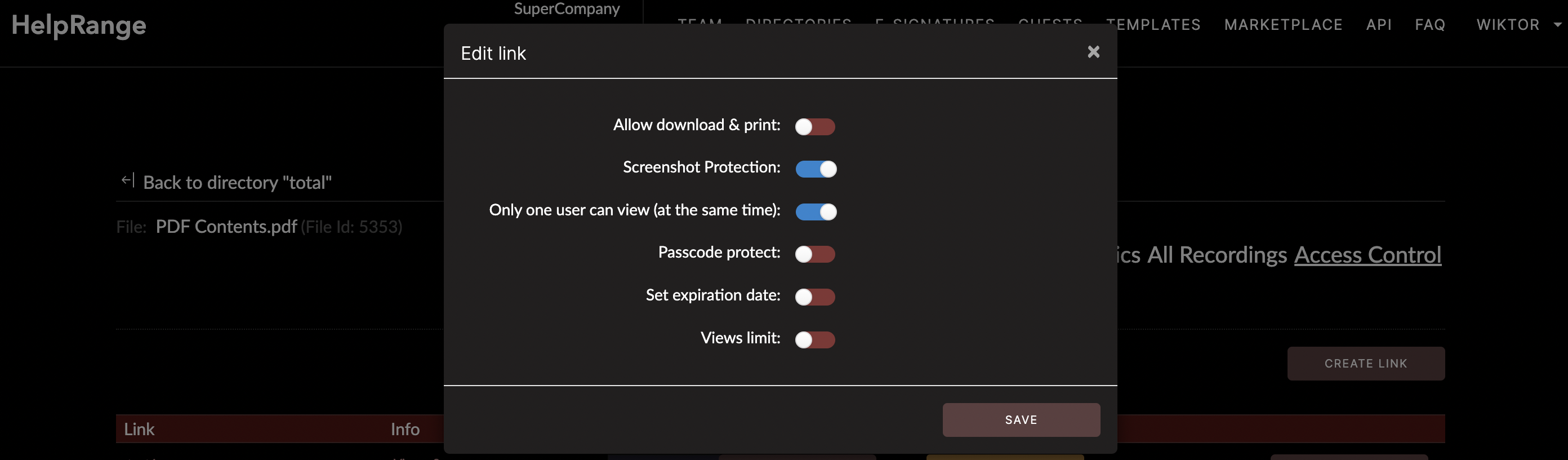
Of such documents, the PDF format has gained an outstanding reputation as a means to share contracts, agreements, reports, assignment instructions, and other critical documents requiring an authority’s signature. If you’ve been wondering how to sign PDF documents online, this article will guide you step by step. Let’s take a journey into the world of online signatures and educate ourselves on how to simplify our lives better.
## Step 1 - Preparation
Before you can set your digital signature onto a PDF document, you’ll need two mandatory things – a PDF document and a PC, smartphone, or tablet with internet access. Additionally, the device needs a PDF reader, signer or editor. There’re a multitude of PDF tools available online that offer various levels of functionality. These include Adobe Acrobat, Nitro Pro, PDFfiller and cloud-based tools like DocuSign, SignNow and, HelpRange.
While all these tools are great, each one has unique strengths. For instance, HelpRange, a cloud-based software tool, is not only perfect for signing PDF documents but includes feature sets that offer PDF/document protection and PDF usage analytics that makes it a potential option for your online activities.
## Step 2 – Upload the Document
Next, open your preferred PDF tool, upload the file requiring a signature.
This process typically involves clicking on options such as “upload” or “import document.” A window opens, allowing you to access your device's storage and select the intended document.
## Step 3 - Open the Document
Now, you’re ready to open the document and get started. On most tools, you’d execute this by clicking on the “Open” button. The document will be displayed, ready for editing.
## Step 4 – Insert Signature
This step is where you actually apply the signature. While each tool does this differently, the broader steps remain similar. You’ll find a toolbar on your selected tool that contains the PDF signing function labelled as “Sign,” “Sign & Certify,” “Fill & Sign” or similar.
Once you’ve located and clicked on it, you’ll be offered two key options – to create a new signature or to use an already saved one. Select the “create new” option if you haven’t already created a signature within the tool.
## Step 5 - Create Signature
The creation of a signature usually offers three options:
1. **Type**: You can simply type your name in a text box. The tool automatically converts it into what appears as a handwritten signature.
2. **Draw**: You can use your mouse, stylus, or finger (on touch devices) to draw your signature. It’s essentially the same as signing a physical document but on a digital platform.
3. **Upload Signature Image**: Here you can upload an image of your signature. Ensure the image is a clear and precise representation of your real signature.
Choose the option that suits you best and proceed to save the signature.
## Step 6 – Apply Signature
Now, your signature is ready to be placed on the document. Typically, by clicking on the created signature, you are guided to the document. Here, you can decide on the exact spot to place the signature. All you need is to click on where you want the signature to appear, and voilà – it’s done.
## Step 7 – Review
Review the document to ensure everything is in place and that your signature appears as intended.
## Step 8 - Save
The final step is to save your changes. Look for options usually labelled as “Save” or “Finish”, click on it, and your document will be saved with all changes including your digital signature.
Remember, once the document is saved, the signature can’t be altered easily, like in a paper document. In other words, a digitally signed PDF proves its authenticity and represents the signatory’s agreement to the conditions within.
In conclusion, learning how to sign a PDF document online is essential. It offers convenience, security, and verification. It’s time to upgrade your skills and adapt to the digital world’s demands. Leverage online tools, sign, protect, analyse, and make the best use of your PDFs.
Check out HelpRange
HelpRange is "Next-Gen Documents Protection & Analytics Platform". HelpRange represents the cutting-edge platform for document access controls and in-depth analytics, ensuring superior management and usage insights for your documents.
