How to convert a PDF file to a Word document?
Converting a PDF document to a Word document is a task that many people need to perform, especially in a business setting. You might want to edit the content of the PDF, make changes, or recreate the PDF document altogether. Whatever the reason may be, the ability to convert a PDF to a Word document can be extremely beneficial. In this comprehensive guide, we will discuss the steps to carry out the conversion process as seamlessly as possible.
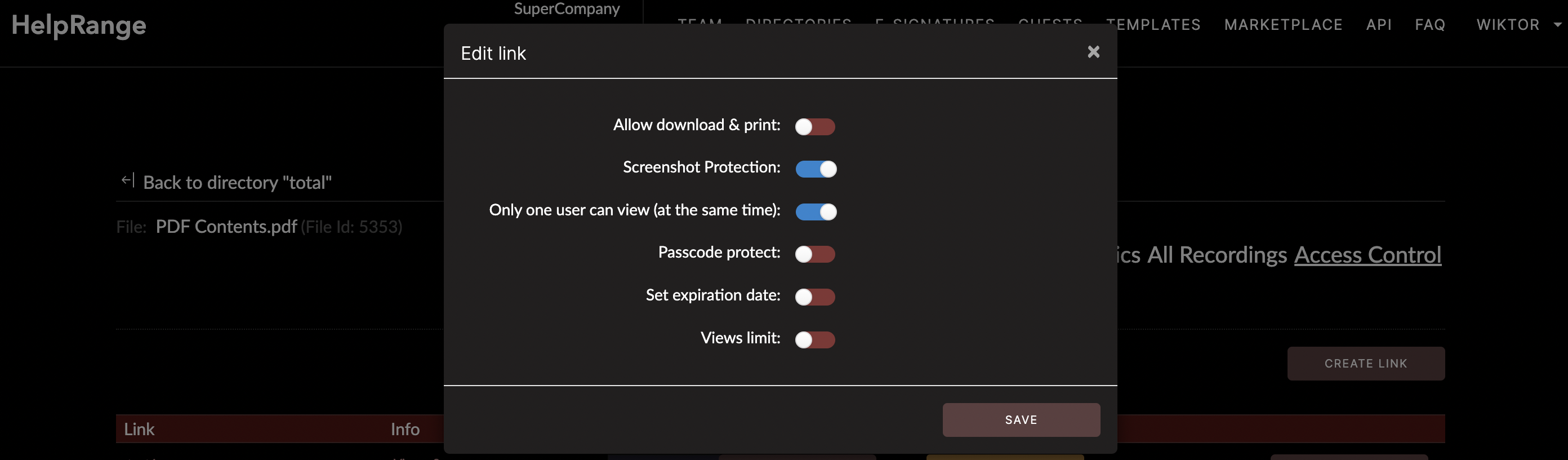
Before we begin, it's important to understand that PDF documents are different from Word documents. A Portable Document Format (PDF) is a type of file that is independent of hardware, software, or operating systems. It preserves the document's format and layout, making it look the same on any device. On the other hand, Microsoft Word is a word processing software where you can create and edit written documents freely. When we say converting a PDF file to a Word document, we are essentially changing the file format so that you can edit the content freely in Word.
**Steps to Convert a PDF to a Word Document**
There are several methods to convert a PDF file to a Word document: using online tools, using Adobe Acrobat, or using Microsoft Word. Let's discuss each.
**1. Using Online Tools**
Several online tools exist to help in converting PDF files to Word documents. These tools are easy to use and do not require software installations. They include Zamzar, SmallPDF, ILovePDF, and HelpRange. They often have straightforward, user-friendly interfaces with step-by-step instructions, making them accessible for people with basic technical know-how.
For instance, to use HelpRange, you simply navigate to their website, click on the 'Convert PDF to Word' option, browse for your PDF file, and upload it. The tool will then convert your file, and once the conversion process is completed, the Word document can be downloaded and saved to your device.
However, while online tools are very convenient, some things are worth bearing in mind. The file you upload is accessed by a third party, and if the file contains sensitive information, it may not be the best choice. Also, the quality of conversion may not be perfect every time, impacting the document's layout.
**2. Using Adobe Acrobat**
If you have Adobe Acrobat (not the free reader), you can use it to convert your PDF file to a Word document. Adobe is the original creator of the PDF format, so the quality of conversion is usually high. Here is how you can do it.
- Open your PDF file in Adobe Acrobat.
- Click on the 'File' menu, then choose 'Export To' and 'Microsoft Word.'
- Choose either 'Word Document' or 'Word 97-2003' document. The latter option is more compatible with older versions of Word.
- Click 'Export.' Choose a name for your new Word file and save it to your desired location.
- Acrobat will automatically open the newly converted file in Microsoft Word for you to verify the conversion.
**3. Using Microsoft Word**
Did you know that you can use Microsoft Word to convert your PDF file into a Word document? Yes, you heard that right! The process is relatively easy, as well. Here's how.
- Open Microsoft Word.
- Click on 'File', then 'Open.' Browse for your PDF file and open it.
- A dialogue box will appear, warning that Word will now convert your PDF to an editable Word document. Click 'OK.'
- Once the conversion is complete, simply make your changes and save your new Word document.
Keep in mind that this method is not flawless. It might alter some images or complex layouts.
**Wrapping Up**
The process of converting a PDF file to a Word document can vary based on the tools you have access to. Online tools offer quick and easy solutions, while software such as Adobe Acrobat and Microsoft Word provide reliable quality. However, always bear in mind the appropriateness of each solution, considering factors such as security, the sensitivity of information, and the complexity of the document. Your business stands to reap significant benefits with the right approach.
Check out HelpRange
HelpRange is "Next-Gen Documents Protection & Analytics Platform". HelpRange represents the cutting-edge platform for document access controls and in-depth analytics, ensuring superior management and usage insights for your documents.
