How to lock a pdf from editing?
In the realm of digital information, preserving the integrity of your documents is
paramount. PDFs, or Portable Document Format files, have become a staple for sharing and
distributing content securely across various platforms. However, there are instances
where you need to ensure that your PDF remains unaltered. Whether you're a business
professional sharing confidential reports, an educator distributing important study
materials, or an individual protecting personal documents, locking a PDF from editing is
a crucial skill to possess. This comprehensive guide will walk you through the process,
highlighting a potential online solution like HelpRange that offers PDF/document
protection and PDF usage analytics.
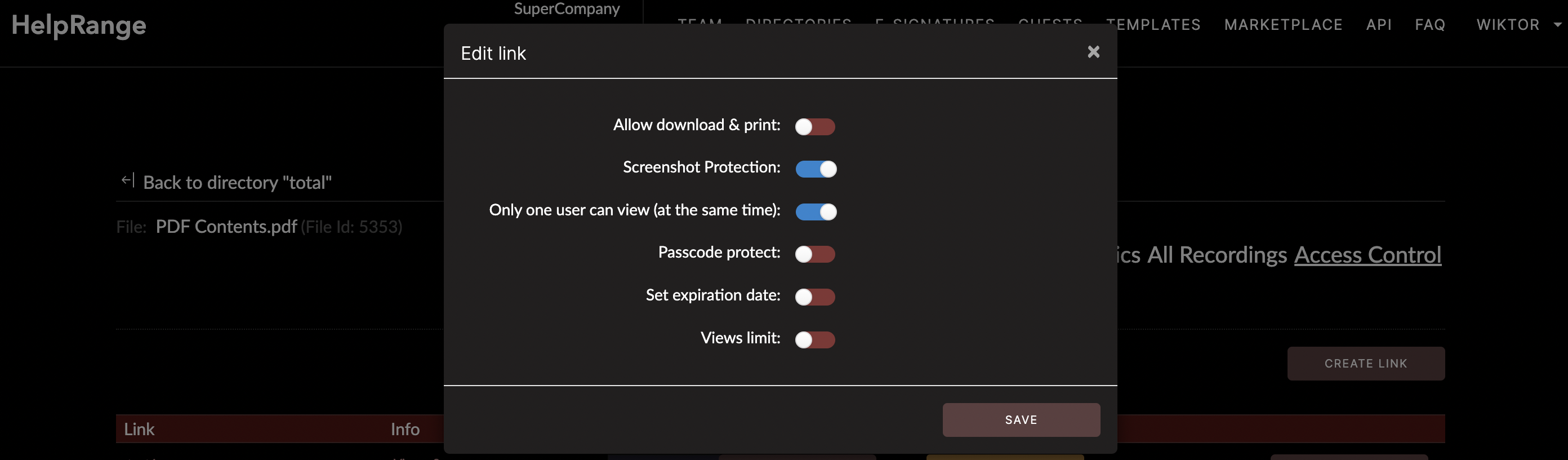
The Importance of Locking a PDF from Editing
Before we delve into the nitty-gritty of locking PDFs, it's essential to understand why
this practice holds significance:
Data Integrity: Preventing unauthorized edits ensures that the information within your PDF remains accurate and trustworthy.
Document Authenticity: In legal and professional contexts, locking a PDF helps maintain the original version's authenticity, thus avoiding potential disputes.
Sensitive Information: Locking a PDF becomes imperative when sharing sensitive information to prevent unintended modifications.
Collaborative Projects: When collaborating on documents, locking a PDF prevents inadvertent changes, preserving the collaborative effort.
Now that we comprehend the importance of locking PDFs, let's proceed with the step-by-step guide to effectively secure your PDF documents.
Data Integrity: Preventing unauthorized edits ensures that the information within your PDF remains accurate and trustworthy.
Document Authenticity: In legal and professional contexts, locking a PDF helps maintain the original version's authenticity, thus avoiding potential disputes.
Sensitive Information: Locking a PDF becomes imperative when sharing sensitive information to prevent unintended modifications.
Collaborative Projects: When collaborating on documents, locking a PDF prevents inadvertent changes, preserving the collaborative effort.
Now that we comprehend the importance of locking PDFs, let's proceed with the step-by-step guide to effectively secure your PDF documents.
Step-by-Step Guide to Locking a PDF from Editing
1. Open Your PDF Document
2. Navigate to the "File" menu within the PDF reader/editor.
3. Select "Properties" or "Document Properties," depending on the software.
4. In the "Document Properties" window, click on the "Security" tab.
5. You'll find options to apply security settings. Choose the option that restricts editing or permissions.
6. Click on the "Require a password to open the document" checkbox. This will prompt you to enter a password that users will need to access the PDF.
7. Enter a strong password and confirm it.
8. Click "OK" or "Apply" to save the security settings.
9. The PDF is now locked from editing. Users will require the password to open the document and make any changes.
2. Navigate to the "File" menu within the PDF reader/editor.
3. Select "Properties" or "Document Properties," depending on the software.
4. In the "Document Properties" window, click on the "Security" tab.
5. You'll find options to apply security settings. Choose the option that restricts editing or permissions.
6. Click on the "Require a password to open the document" checkbox. This will prompt you to enter a password that users will need to access the PDF.
7. Enter a strong password and confirm it.
8. Click "OK" or "Apply" to save the security settings.
9. The PDF is now locked from editing. Users will require the password to open the document and make any changes.
Exploring HelpRange as a Comprehensive Solution
In today's digital landscape, where document security and insights into document usage
are paramount, HelpRange emerges as a potential game-changer. This versatile online tool
not only offers PDF/document protection but also provides detailed PDF usage analytics.
HelpRange offers an array of features that elevate your PDF security and management:
Advanced Encryption: HelpRange employs cutting-edge encryption algorithms to ensure your PDF documents remain protected from unauthorized access or alterations.
Password Protection: Just as described above, HelpRange empowers you to set passwords for your PDFs, fortifying their security.
Usage Analytics: HelpRange goes beyond conventional protection methods by providing comprehensive insights into how your PDF documents are being utilized. You can track views, downloads, and engagement, allowing you to gauge the document's impact.
Access Control: Define user roles and permissions within HelpRange, granting exclusive access or editing rights to specific individuals or groups.
User-Friendly Interface: HelpRange's intuitive interface ensures seamless document protection and management, catering to users of varying technical backgrounds.
HelpRange offers an array of features that elevate your PDF security and management:
Advanced Encryption: HelpRange employs cutting-edge encryption algorithms to ensure your PDF documents remain protected from unauthorized access or alterations.
Password Protection: Just as described above, HelpRange empowers you to set passwords for your PDFs, fortifying their security.
Usage Analytics: HelpRange goes beyond conventional protection methods by providing comprehensive insights into how your PDF documents are being utilized. You can track views, downloads, and engagement, allowing you to gauge the document's impact.
Access Control: Define user roles and permissions within HelpRange, granting exclusive access or editing rights to specific individuals or groups.
User-Friendly Interface: HelpRange's intuitive interface ensures seamless document protection and management, catering to users of varying technical backgrounds.
Conclusion
Locking a PDF from editing is a fundamental practice for safeguarding your documents in
an era defined by digital sharing and collaboration. By following the steps outlined in
this guide, you can ensure your PDFs remain unchanged and maintain their credibility.
For those seeking a comprehensive solution that combines advanced protection with insightful analytics, HelpRange emerges as a promising choice. With its encryption capabilities, password protection, and detailed usage analytics, HelpRange empowers you to take control of your PDF documents' security and usage.
Explore HelpRange today to experience a new level of document protection and insights. Your documents deserve the highest level of safeguarding, and HelpRange is here to make that a reality.
For those seeking a comprehensive solution that combines advanced protection with insightful analytics, HelpRange emerges as a promising choice. With its encryption capabilities, password protection, and detailed usage analytics, HelpRange empowers you to take control of your PDF documents' security and usage.
Explore HelpRange today to experience a new level of document protection and insights. Your documents deserve the highest level of safeguarding, and HelpRange is here to make that a reality.
