How to encrypt PDF?
In today's digital age, information security is paramount. Whether you're a business
professional, a student, or an individual managing personal documents, ensuring the
confidentiality of your sensitive data is crucial. Encrypting PDFs is a powerful
solution that adds a layer of protection to your files, preventing unauthorized access
and safeguarding your information. In this comprehensive guide, we'll delve into the
step-by-step process of encrypting PDFs and explore the benefits of this practice. Along
the way, we'll introduce you to HelpRange—an online platform that offers PDF/document
protection and usage analytics, providing a comprehensive solution to enhance your
document security.
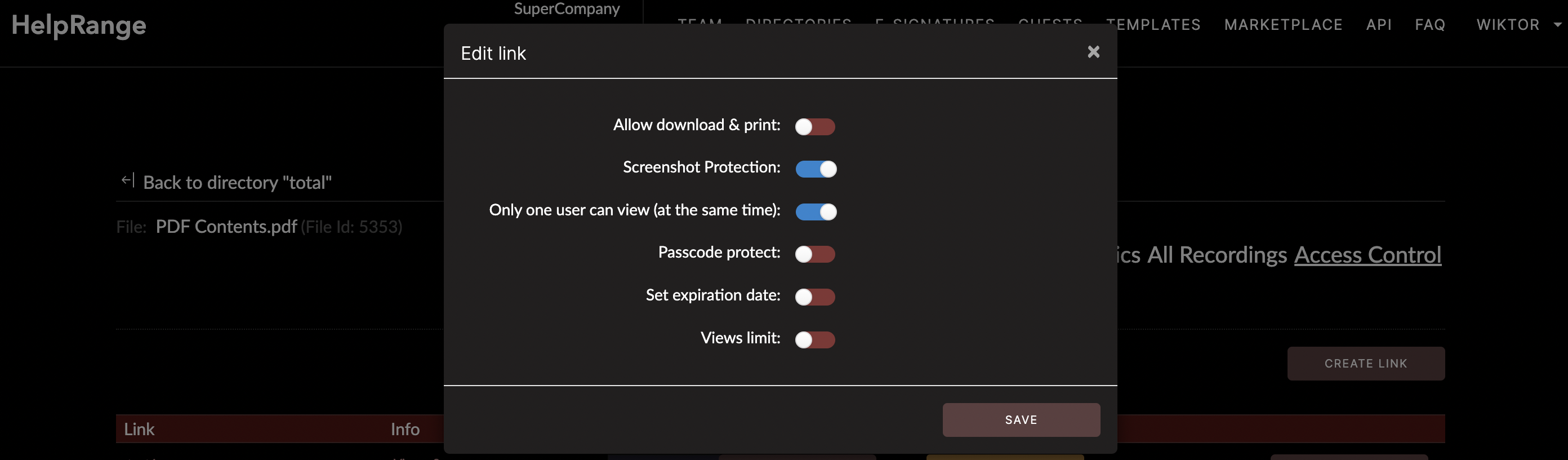
Why Encrypt PDFs?
PDF encryption transforms your documents into a secure format that can only be accessed
by individuals with the appropriate decryption key or password. This practice offers
several key advantages:
1. Confidentiality: Encryption ensures that only authorized parties can access the contents of the PDF, guarding against unauthorized viewing.
2. Data Protection: Encrypted PDFs protect your sensitive data from data breaches, cyberattacks, and unauthorized sharing.
3. Compliance: Many industries have legal and regulatory requirements to protect sensitive information. Encrypting PDFs helps you meet these compliance standards.
4. Secure Sharing: Encrypted PDFs can be safely shared via email or other digital platforms, knowing that only recipients with the decryption key can access the content.
1. Confidentiality: Encryption ensures that only authorized parties can access the contents of the PDF, guarding against unauthorized viewing.
2. Data Protection: Encrypted PDFs protect your sensitive data from data breaches, cyberattacks, and unauthorized sharing.
3. Compliance: Many industries have legal and regulatory requirements to protect sensitive information. Encrypting PDFs helps you meet these compliance standards.
4. Secure Sharing: Encrypted PDFs can be safely shared via email or other digital platforms, knowing that only recipients with the decryption key can access the content.
Step-by-Step Guide: How to Encrypt PDFs
Encrypting PDFs is a straightforward process that enhances the security of your
documents. Follow these steps to encrypt your PDF files:
1. Choose a PDF Editor: Select a reputable PDF editor that supports encryption. Adobe Acrobat is a widely used option.
2. Open the PDF File: Launch the PDF editor and open the PDF document you want to encrypt.
3. Access Security Settings: In the PDF editor, navigate to the "File" menu and select "Properties" or "Security."
4. Choose Encryption Method: Depending on your PDF editor, you'll have different encryption methods to choose from, such as password-based encryption or certificate-based encryption.
5. Set Permissions: Define the permissions for the encrypted PDF. You can specify whether users can view, edit, print, or copy the content.
6. Set Encryption Strength: Choose the encryption strength. Higher encryption strengths provide stronger security but may result in larger file sizes.
7. Create a Strong Password: If using password-based encryption, create a strong, unique password. Avoid easily guessable passwords.
8. Apply Encryption: Click the "Apply" or "OK" button to apply the selected encryption settings.
9. Save Encrypted PDF: Save the encrypted PDF document to your desired location.
1. Choose a PDF Editor: Select a reputable PDF editor that supports encryption. Adobe Acrobat is a widely used option.
2. Open the PDF File: Launch the PDF editor and open the PDF document you want to encrypt.
3. Access Security Settings: In the PDF editor, navigate to the "File" menu and select "Properties" or "Security."
4. Choose Encryption Method: Depending on your PDF editor, you'll have different encryption methods to choose from, such as password-based encryption or certificate-based encryption.
5. Set Permissions: Define the permissions for the encrypted PDF. You can specify whether users can view, edit, print, or copy the content.
6. Set Encryption Strength: Choose the encryption strength. Higher encryption strengths provide stronger security but may result in larger file sizes.
7. Create a Strong Password: If using password-based encryption, create a strong, unique password. Avoid easily guessable passwords.
8. Apply Encryption: Click the "Apply" or "OK" button to apply the selected encryption settings.
9. Save Encrypted PDF: Save the encrypted PDF document to your desired location.
Introducing HelpRange: Elevating Document Protection and Security
As you take proactive steps to secure your PDF files for email transmission, HelpRange
offers a comprehensive solution that extends beyond encryption. HelpRange is an online
platform that provides PDF/document protection and usage analytics to enhance the
security and management of your sensitive documents.
Document Protection with HelpRange:
Robust Encryption: HelpRange employs cutting-edge encryption techniques to ensure your
PDF documents remain safeguarded from unauthorized access and modifications.
Password Protection: Similar to the read-only feature, HelpRange empowers you to set passwords for your PDFs, bolstering their security.
Access Control: Within HelpRange, you can define user roles and permissions, granting specific individuals or groups exclusive access or editing rights.
User-Friendly Interface: HelpRange's intuitive interface makes document protection and management accessible, catering to users of varying technical backgrounds.
Password Protection: Similar to the read-only feature, HelpRange empowers you to set passwords for your PDFs, bolstering their security.
Access Control: Within HelpRange, you can define user roles and permissions, granting specific individuals or groups exclusive access or editing rights.
User-Friendly Interface: HelpRange's intuitive interface makes document protection and management accessible, catering to users of varying technical backgrounds.
Usage Analytics with HelpRange:
Engagement Insights: Gain insights into how your encrypted documents are being accessed
and used by recipients.
Behavior Analysis: Understand recipient interactions and preferences to optimize your document-sharing strategy.
Behavior Analysis: Understand recipient interactions and preferences to optimize your document-sharing strategy.
Conclusion
Encrypting PDFs is a fundamental practice to ensure the confidentiality and security of
your sensitive information. By following the step-by-step guide provided in this
article, you can confidently protect your documents from unauthorized access. As you
prioritize document security, consider leveraging HelpRange—an online platform that
offers PDF/document protection and usage analytics. With HelpRange, you can elevate your
document security strategy, gain valuable insights into user engagement, and ensure the
effective management of your sensitive documents.
