How To Secure, Share And Track Your PDF Documents
The Hidden Risks of PDFs
Sending PDFs via email is second nature, yet these files often hold sensitive data—contracts, financials, IP. Over 60% of businesses face IP theft from unsecured files, and email breaches have spiked 46% since GDPR. Once sent, control vanishes, exposing you to risks. HelpRange offers a smarter way: secure sharing, robust protection, and real-time tracking, replacing email’s vulnerabilities with peace of mind.
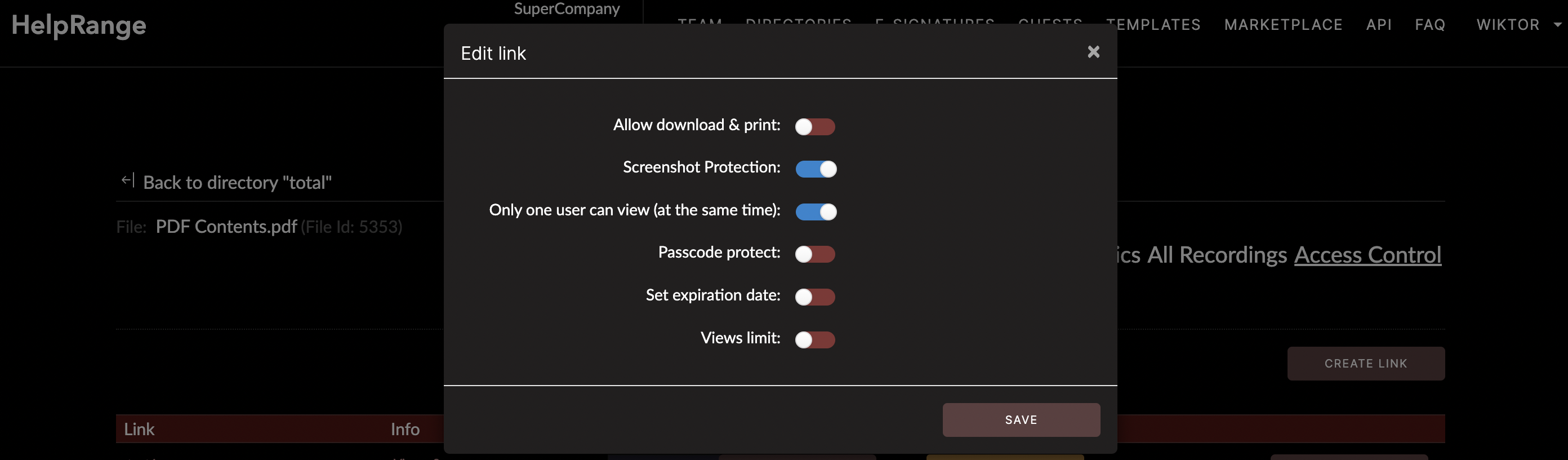
3 Risky Reasons Why Email Attachments Are Bad
Loss of Control: Once sent, PDFs can be freely downloaded or shared. A leaked contract could reach competitors, with 82% of breaches tied to human error via email.
Security Gaps: Only 54% of organizations encrypt emails end-to-end, leaving PDFs vulnerable. Post-GDPR, email breaches rose 46%, with attachments a top target for spear-phishing.
Delivery Risks: Antivirus flags bulky files, and 30% of remote workers misdirect emails, amplifying risks as hybrid work grows. HelpRange counters these with secure, trackable links.
How to Add a Password with Adobe Acrobat DC
Open your PDF in Acrobat DC.
Go to ‘File’ > ‘Protect Using Password.’
Set viewing or editing restrictions.
Enter a password and click ‘Apply.’
Limitation: 93% of users reuse passwords, and sharing via email weakens security—passwords alone aren’t enough.
How to Add a Password Using Preview on a Mac
Open the PDF in Preview.
Go to ‘File’ > ‘Export.’
Check ‘Encrypt,’ set a password, and ‘Save.’
Challenge: Emailing passwords negates protection—80% of breaches involve compromised credentials. HelpRange embeds security without this flaw.
How to Share PDF Documents Securely and Track Usage
HelpRange uses AES-256 encryption—military-grade—and real-time tracking to secure PDFs. Unlike email’s blind spots, it reveals who views your file, when, and where. A law firm tracked a contract leak within hours using HelpRange, ensuring compliance. Start a free trial today for unmatched control.
Upload Your PDF to HelpRange
Upload to HelpRange, get a secure link, and share via email or hyperlink. Fix errors? Replace the file with the same name—no new links needed. This beats email’s chaotic resends, streamlining updates effortlessly.
Passcode Protect the PDF Document
Add a passcode post-upload—default or custom—and set expiration dates for sensitive docs like financials. Adjust anytime via HelpRange’s dashboard, offering flexibility email lacks. A financial firm used this to secure quarterly reports, expiring access post-review.
PDF Document Access & Security
HelpRange’s security suite includes:
- Download/Print Control: Toggle on/off.
- Expiration: Auto-expire links.
- IP Lock: Restrict access (VPNs may bypass).
- One-Viewer: Limit simultaneous views.
- Watermarks: Dynamic IDs deter leaks.
- Screenshot Protection: Obscures captures.
- Passcode: Extra layer of security.
Upload, share, and monitor—beyond email’s reach. A marketing team secured IP with watermarks, thwarting plagiarism.
Revoke Access & Disable Downloads
Suspect trouble? Disable downloads or revoke access instantly from HelpRange’s dashboard—a feature email lacks. This “panic button” ensures control, protecting data in real-time, unlike static attachments.
PDF Document Analytics
HelpRange provides:
- Average time per page.
- Daily engagement score.
- Views per day.
- Average pages viewed daily.
- Total time spent daily.
Heat maps pinpoint focus—like pricing—boosting engagement. A marketing team refined brochures, lifting conversions by 25% using these insights.
Tracking Your PDF Document
Email hides usage; HelpRange tracks IP, browser, time on page, and more via custom links. 70% of businesses value this for compliance and sales. A law firm ensured contract transparency, spotting misuse fast. Watch HelpRange in action:
HelpRange vs. Alternatives
Compare the options:
| Feature | HelpRange | Adobe Acrobat | |
|---|---|---|---|
| Encryption | AES-256 | AES-256 | None |
| Tracking | Real-time, heat maps | None | None |
| Revoke Access | Yes | No | No |
| Screenshot Protection | Yes | No | No |
HelpRange blends security and analytics, outshining Adobe’s static tools and email’s insecurity.
FAQs
Is HelpRange data secure? Yes, with AES-256 encryption, it’s military-grade.
How easy is setup? Upload, set controls, share—no coding needed.
Can screenshots bypass it? Protection obscures captures, though mobile devices may still work.
Check out HelpRange
HelpRange is your next-gen data room for document protection and analytics. Secure, share, and track PDFs with cutting-edge control—start your free trial today!
