Is there an Easy Way to Export Text and Images from PDFs to Microsoft Word?
If you deal frequently with files and documents, especially in corporate or academic settings, you are probably quite familiar with the format known as the Portable Document Format, or PDF. Easy to create, reasonably tamper-proof, and preserving formats across devices, PDFs have become the format of choice for many working with text and image files. But there are instances where you might want these PDFs converted into a more workable format. Specifically, you might ask 'Is there an easy way to export text and images from PDFs to Microsoft Word?'
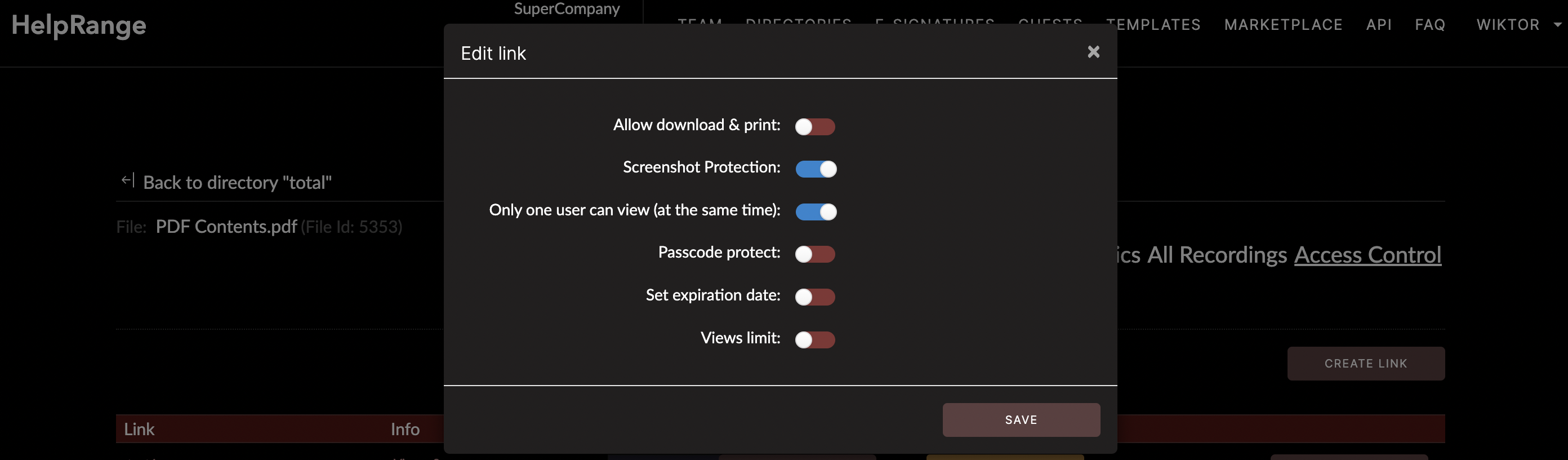
Why would you want to do this? Simple. While PDFs are great for preserving layouts and are relatively tamper-proof, they can be challenging to work with if you need to make changes, or if you want to repurpose the text or images in the file. Sure, you can copy and paste, but that can wreck the formatting completely and you usually lose images. Also, you may not be able to copy text from a secured PDF, while you can often still convert these files in full. In these cases, Microsoft Word format is more flexible, easier to work with, and better suitable for making changes.
Now, how can you make this happen? Relax, It’s not as complex as it might sound. There are several tools that you can use to achieve this. You can use Adobe Acrobat DC, an online tool like SmallPDF, PDFCandy, or you can use dedicated software such as Adobe Acrobat or Nitro Pro.
First, let’s explore the simplest methods. If you have Adobe Acrobat DC (not the free Reader version), you can convert PDFs to Word files directly. Simply open the file in Acrobat, select File > Save As > Microsoft Word > Word Document, and then specify the save location. Adobe will automatically convert the file for you. All you have to do then is open the exported document in Word and confirm everything appears as it should.
A free tool that works similarly is SmallPDF. This online service allows you to upload a PDF file and then download a Word file. You can also convert the file back to PDF once you are done. The interface is intuitive, and the process is straightforward.
However, these aren't your only options. For those looking for a more consistent and comprehensive solution, there are great software alternatives such as Nitro Pro. Nitro Pro not just allows the conversion, but it also offers features to edit, annotate, reuse, and share PDF content.
But with the advent of new technology, PDF handling has become much more intricate. In a world that thrives on data, tools are being developed that not only offer PDF conversion but also give insight into PDF usage.
For example, the HelpRange tool allows you to analyze how your PDF is being used by others and provides crucial data such as time spent on pages, the number of views, the location of the viewers, and more. Such tools offer protection for documents and files and also provide useful analytics that can help your business grow.
Now that you're aware of these methods, exporting text and images from a PDF document to Word can be done quickly and easily. No longer will you have to worry about manual copying and potentially messing up your formatting or losing images in the process. With the right tools, moving your content between formats can be a breeze.
Tools like Adobe Acrobat DC, SmallPDF, and Nitro Pro streamline the conversion task for you. In addition, complex tools like HelpRange offer comprehensive solutions; not just conversion, but protection and analytics that help boost your business. So yes, there is indeed an easy way to export text and images from PDFs to Microsoft Word! It's just a matter of choosing the right tool for the job as per your requirements. Happy converting!
Check out HelpRange
HelpRange is "Next-Gen Documents Protection & Analytics Platform". HelpRange represents the cutting-edge platform for document access controls and in-depth analytics, ensuring superior management and usage insights for your documents.
