How to convert a PowerPoint (PPT) presentation to a PDF?
In the realm of the corporate world, PowerPoint presentations are an invaluable part of essential business operations. They work as an instrument for pitching investment ideas, for academic purposes, or for proposing a new project plan to a team within the organization. Despite the effectiveness of PowerPoint presentations, they have a major drawback: anyone with editing access can alter the content, accidentally or intentionally, and these changes may not be favourable or intended. Understanding this, it is essential to convert PowerPoint presentations to PDF format. In this lengthy guide, we discuss how to convert a PowerPoint presentation to a PDF.
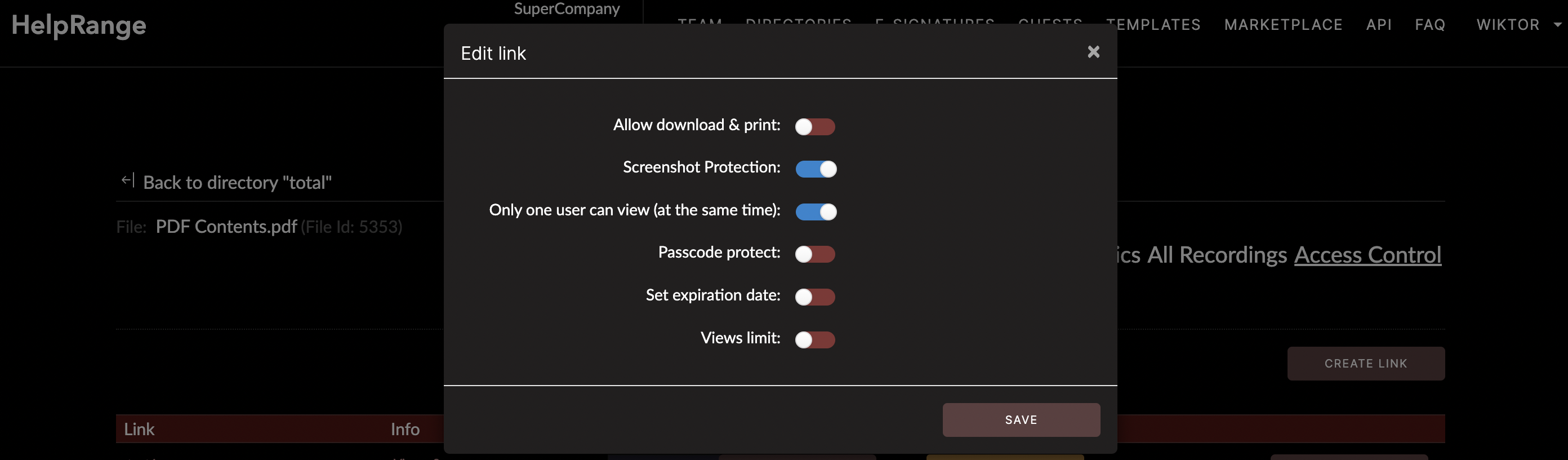
The primary reason to convert your PowerPoint presentations to a PDF format is to preserve the content and layout of your presentation. Conversion to a PDF ensures that everyone who receives your document will see it exactly as you had intended it to be seen, regardless of whether they have PowerPoint.
Besides, sharing PowerPoint presentations as PDFs has a variety of benefits:
- Universality: PDFs can be opened and viewed on almost any device including smartphones and tablets, and do not require the user to have PowerPoint installed.
- Security: PDF files can be protected with a password and can also limit certain actions like copying, editing, or printing.
- File size: PDFs are typically smaller than PowerPoint files, which makes them easier to share via email or other file sharing practices.
We will discuss the process of converting your PowerPoint presentations into PDFs using various options including Microsoft PowerPoint, Google Slides, Online converters, and of course, HelpRange.
1. Converting PowerPoint to PDF Using Microsoft PowerPoint
Microsoft PowerPoint itself provides a feature to save your presentation as a PDF. Follow these steps:
- Open the PowerPoint file you wish to convert.
- Click on the File tab in the top left corner.
- From the drop-down menu, select Save As.
- Choose the location you wish to save the file to.
- In the Save As dialog box, select PDF (*.pdf) from the Save as type drop-down list.
- If you want the file to be smaller, click on the Minimum size checkbox. Remember this may reduce the quality of images and other media.
- Once you’re done setting your preferences, click Save.
And voila, your PowerPoint presentation has been converted to a PDF.
2. Using Google Slides
For those who prefer using Google Slides for their presentations, they can also convert their file into a PDF. It’s as easy as:
- Open your presentation in Google Slides.
- Click on the File tab in the upper left corner.
- Hover over Download, and from the options listed, select PDF Document (.pdf).
Your presentation will be instantly downloaded in PDF format.
3. Using an Online Converter
There are many online tools out there that will convert your PowerPoint presentation to a PDF without the need to download any software. Be aware, though, free online tools can sometimes watermark your file, or have a file size limit.
All you need to do is:
- Search for a reputed and secure PowerPoint to PDF converter like SmallPDF or Zamzar.
- Upload your .ppt or .pptx file.
- Start the conversion process.
- Once complete, download your PDF.
Although this method is straightforward, always be cautious about uploading sensitive information to these platforms as it may compromise your data’s security.
Enter HelpRange.
HelpRange is an online tool that not only allows you to convert your presentations into PDF format but also offers robust features like document security and PDF usage analytics. HelpRange is dedicated to providing users with control over how their documents are used and viewed. Its advanced analytics offer precise insight into how recipients engage with your PDF, while the tool's robust protection features ensure your sensitive information is secure.
Many times, your presentations contain sensitive or proprietary data such as financial data, strategic plans, or intellectual property. HelpRange ensures your documents are safe by offering password protection, an expiry date for your file to auto-destruct after a certain period, and even limiting the file to be opened by a set IP address.
To convert to a PDF using HelpRange, simply:
- Visit the HelpRange website and create an account if you do not already have one.
- Go to your dashboard, click the ‘Upload’ button and select the PowerPoint file you want to convert.
- Once uploaded, select ‘Download as PDF’.
- Set security measures if required and then distribute your file.
Summing up, converting a Powerpoint (PPT) presentation to a PDF ensures that your content remains the way you intended it to be presented. It also optimizes the file size for easy sharing and provides extra security for your sensitive documents. Whether you use Microsoft PowerPoint, Google Slides, an online converter, or a comprehensive tool like HelpRange, be assured that your presentations will reach the desired audience just the way you want!
Check out HelpRange
HelpRange is "Next-Gen Documents Protection & Analytics Platform". HelpRange represents the cutting-edge platform for document access controls and in-depth analytics, ensuring superior management and usage insights for your documents.
