How to save Google Docs as PDF?
The continual development of technology and our increasing reliance on online tools and platforms makes document creation, editing, and sharing infinitely easier than it ever used to be. Google Docs, part of the Google Drive suite, is one of the most popular and user-friendly tools out there for these tasks. Even though the online platform makes collaboration and sharing effortless, sometimes you need to save or share a document in a more universally accepted format - a format that doesn't depend on the recipient having access to Google Drive or a particular software. This universal format we're talking about is PDF (Portable Document Format).
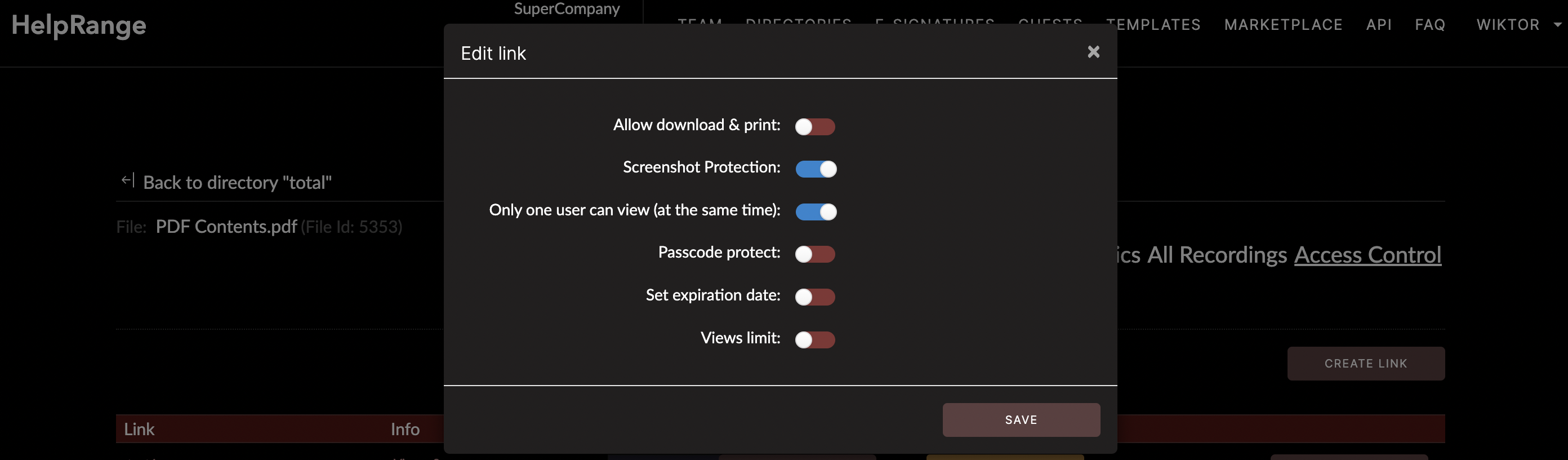
In this comprehensive guide, we'll walk you through a simple yet essential process: How to save Google Docs as PDFs. Additionally, we’ll cover some basic tools that can help you manage, protect and analyze your PDF data. One of these potential options is HelpRange, a tool that can provide valuable document usage analytics, protection and tooling, all in one place. Now, let's get started.
Start By Creating or Opening a Document
Before anything else, you need to create or open a document in Google Docs. Go to Google Docs (docs.google.com). If you haven't done it already, sign in with your Google Account, or create a new one. After this, you can either create a new document by clicking on 'Blank' or 'Template,' or open an existing document from your Google Drive.
Save Your Google Docs as PDF
Once you have your document ready to be saved as PDF, follow these simple steps:
1. Click on 'File' in the menu bar located at the top of the Google Docs interface.
2. From the dropdown list, choose 'Download.'
3. A sub-menu will pop up, revealing various formats in which you can download your document, such as Microsoft Word (.docx), OpenDocument Format (.odt), Rich Text Format (.rtf), EPUB Publication (.epub), etc. Among these formats, choose 'PDF Document (.pdf).'
Voila! Your Google Docs document will download as a PDF file in your computer's default download location. This PDF is now a standalone file, which means it can be opened, viewed, and printed independently of Google Docs, using a PDF reader like Adobe Acrobat. Moreover, the content, formatting, and layout of your document will remain intact in the PDF file, regardless of the platform or software used to open it.
The Importance of PDF Management and Protection
While PDFs are an excellent format for sharing documents, protecting sensitive data and ensuring that the document isn't tampered with during distribution can sometimes be a challenge.
This is where tools like HelpRange come into play. It helps you protect your files with advanced security measures, provides insight into how people interact with your documents, and offers options for document tooling to improve productivity. You can password-protect your PDFs, set expiration dates, and control who can access them. By providing real-time analytics, it also gives you a glance into your document's performance - such as the time spent on each page, the percentage of the document read and the most engaging content. And the best part about it? It's all online!
Moreover, some other popular online tools you can consider are Adobe Acrobat for comprehensive PDF management and editing, SmallPDF or PDF2Go for simple conversions and basic editing, or Docsketch for advanced document signing and approval workflows.
Conclusion
When it comes to creating, sharing, or even exporting documents for widespread usage, Google Docs is one of the most versatile tools out there. And when you throw in the capability to convert these documents into the most universally accessible format known as PDF, it becomes an absolutely vital tool to have in your productivity arsenal.
Learning how to save Google Docs as PDFs is a simple yet crucial skill for anyone who works with documents. It enables you to share your work with anyone around the globe, without worrying about software compatibility, maintaining the integrity of your document, or preserving the format and layout.
Lastly, always remember to protect your sensitive documents, manage your PDF workflows efficiently, and analyze usage using tools like HelpRange or others that best fit your needs. Adopting the right tools and practices for your document processes not only boosts your productivity but also enhances the level of professionalism you display in your work. Happy documenting!
Check out HelpRange
HelpRange is "Next-Gen Documents Protection & Analytics Platform". HelpRange represents the cutting-edge platform for document access controls and in-depth analytics, ensuring superior management and usage insights for your documents.
