What Are the Top Techniques for Merging Google Docs and PDFs?
Google Docs has become a popular platform for creating, editing, and storing documents in the cloud. It provides an intuitive environment that fosters collaboration among teams, making it an essential tool for modern businesses. The ability to merge Google Docs files with PDF files enhances this utility. This capability allows you to combine different document formats, ensuring a seamless flow of information.
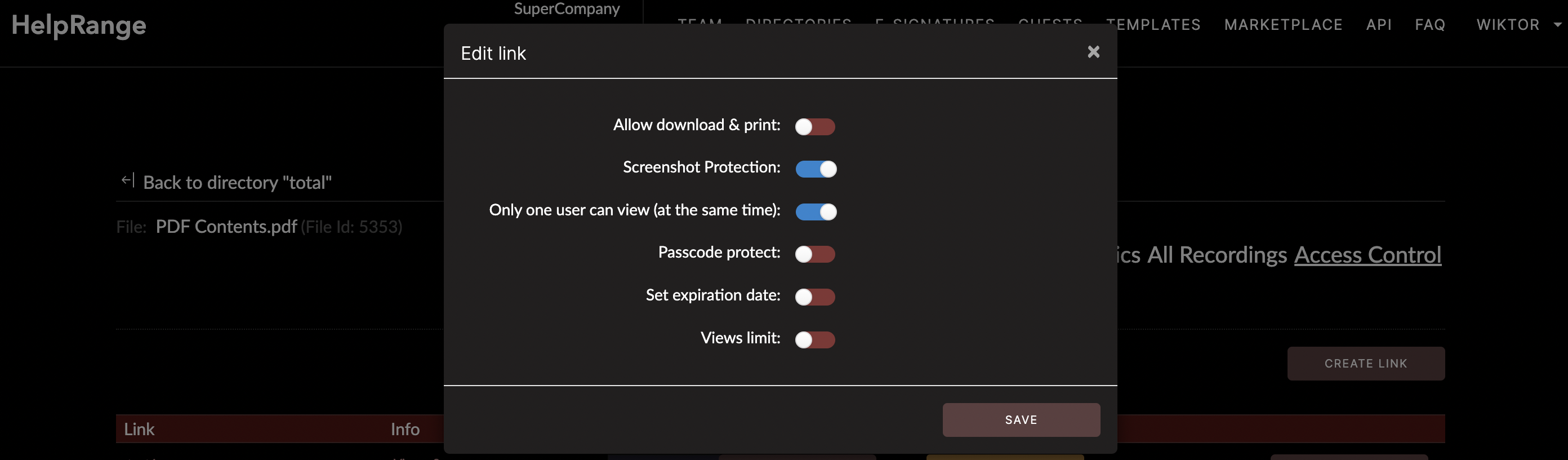
PDFs, on the other hand, continue to be the most reliable document format since they maintain the exact layout regardless of the device they are viewed on. Merging Google Docs and PDF files is a task that needs expertise and the right tools.
This article walks you through the top techniques for merging Google Docs and PDF files, whether you're consolidating reports, compiling research, or combining forms. Remember, depending on the nature of your files and requirements, you may need a robust tool that offers PDF/document protection, PDF usage analytics, or overall PDF tooling such as HelpRange.
## Technique 1: Using Google Drive to save Google Docs as PDF
In Google Docs, there's a built-in feature that allows you to download your documents as PDF files. Here's how to do it:
1. Open the Google Doc you want to convert in Google Drive.
2. Click on the "File" tab in the upper left-hand corner.
3. Hover over the "Download" tab, and then select "PDF Document (.pdf)" from the dropdown menu.
4. This will automatically download a PDF version of the Doc to your computer.
You can then combine multiple PDFs using an online merge tool, instead of manually merging the content within Google Docs.
## Technique 2: Using Google Docs Plugin
You can also use a Google Docs plugin such as 'PDF Mergy' to help in merging Google Docs and PDFs. The plugin needs to be installed for use through the Google Workspace Marketplace. Once it is set up, it is easy to open Google Docs files and save them as PDF files before merging them.
After saving and merging the pdf files, you can save the final pdf document to Google Drive, download it to your computer, or even send it to your printer directly.
## Technique 3: Using Third-Party Tools
However, it's critical to remember that whenever you're sharing sensitive documents online, always look for platforms with advanced security measures to protect your data.
## Technique 4: Using Adobe Acrobat
Adobe Acrobat Pro is a paid software program that, among other things, allows you to merge PDF documents. If your work involves extensive use of PDF documents, Acrobat Pro could be great value for money. You can save your Google Docs as PDF files and use Adobe Acrobat Pro to combine these documents according to your preferences correctly.
## Technique 5: Using PDF Converters
Software tools such as NovaPDF, PDFCreator, and CutePDF Writer also allow you to convert Google Docs into PDFs and merge them with other PDFs. These software tools work by installing a pseudo printer on your computer that you can use to "print" your Google Docs into PDF files.
## Wrapping Up
Merging Google Docs and PDF documents is a relatively straightforward task that can be accomplished in different ways depending on the complexity of the task and the tools that are available to you.
Among these options, you might prefer one that also offers additional safeguarding measures for your documents, such as a PDF/document protection, PDF usage analytics, or overall PDF tooling. That's where an online tool like HelpRange comes in. Not only does it facilitate easy merging, but it also offers real-time PDF tracking, in-depth analytics, and sophisticated security measures to protect your documents.
Make sure you choose the method and tool that's most aligned with your specific needs and one that ensures the security of your documents every step of the way.
Check out HelpRange
HelpRange is "Next-Gen Documents Protection & Analytics Platform". HelpRange represents the cutting-edge platform for document access controls and in-depth analytics, ensuring superior management and usage insights for your documents.
