How to Divide PDF Files into Separate Pages Effectively?
There are countless reasons why you may need to divide a PDF file into separate pages. You might need to extract just a single page from a lengthy document for a presentation. Perhaps you've scanned several documents as one PDF and need to separate them. Whether you're dealing with large files, making changes, or sending individual pages, splitting PDFs into separate files can be an invaluable skill.
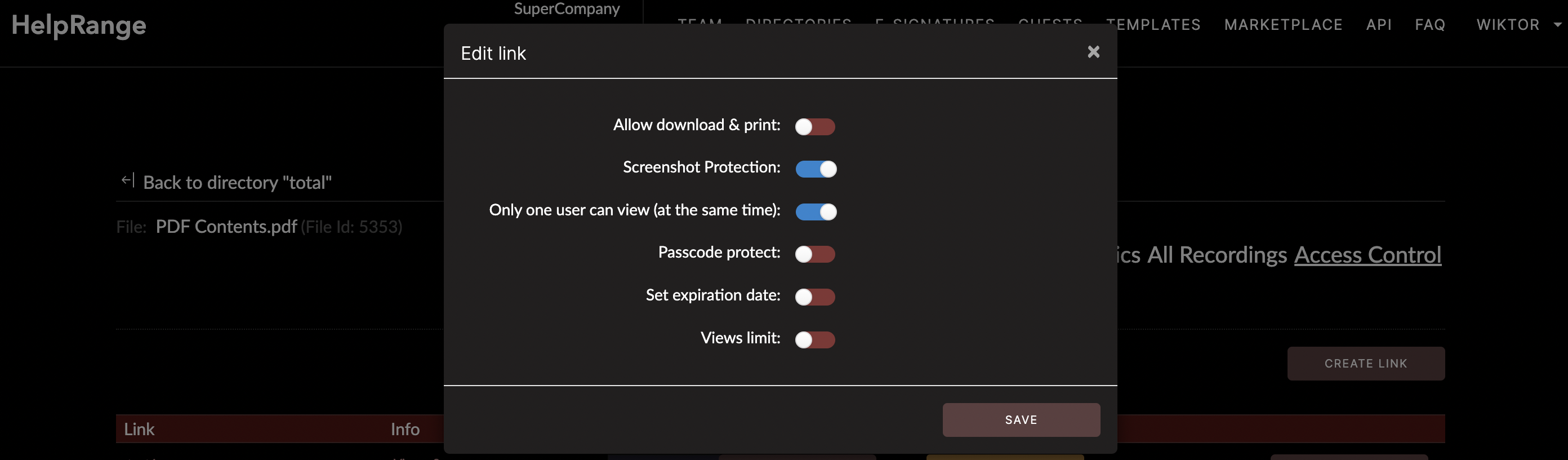
This article will guide you on how to divide PDF files into separate pages effectively, as well as delve into PDF document protection, usage analytics, and tools that can perform these tasks with simple steps. Amongst the notable options include the online solution, HelpRange, which provides much-needed assistance in this scenario.
Choosing The Right Tool
There is a myriad of tools available today that can help you divide PDF files into separate pages. While many of them are online tools, some offline options can be used on local machines. The chosen tool depends on the user's taste and comfort, and the task's nature. However, while choosing a tool, consider factors such as user-friendliness, device compatibility, the accuracy of the results, and additional features provided.
Adobe Acrobat
Adobe Acrobat is a popular PDF editor that offers a comprehensive range of features. This tool not only allows you to split PDF files into separate pages effectively but also provides additional features like editing, creating, and converting PDF files.
To divide a PDF file, open Adobe Acrobat and click on 'File.' Then, select 'Open,' and choose your PDF file. After your file is open, go to 'Tools,' select 'Organize Pages,' and click 'Split.' Select how you want to split your file – by the number of pages or file size. After you specify your choice, click 'Apply.' Adobe Acrobat will divide your file and display the results.
PDFsam Basic
If you are looking for a user-friendly, offline, and free tool, PDFsam Basic is an ideal choice. It is compatible with Windows, macOS, and Linux. PDFsam Basic allows you to split your PDF files by the number of pages, bookmarks, or at specific page numbers.
HelpRange is an online tool that doesn't just divide PDF files into separate pages effectively but also provides PDF/document protection and PDF usage analytics. It allows you to split files, monitor how recipients are engaging with documents, control who has access to files, and set various access restrictions.
Additional Tips
1. Always backup your files before splitting them. In case an error occurs during the process, you still have your original intact.
3. Always ensure you work with the best tool. A good tool should be user-friendly, yield accurate results, and offer additional features.
In summary, dividing PDF files into separate pages effectively requires using the right tool, following the correct procedures, and being cautious when performing the task. Tools like Adobe Acrobat, PDFsam Basic, and HelpRange make the process easy and precise. Always remember to backup your files, verify your results, and choose a tool that best fits your needs.
In the fast-paced digital world, the ability to divide PDF files into separate pages effectively is a skill that can save you time, provide flexibility, and increase productivity. Practice using the mentioned tools and tips, and you're sure to master this skill seamlessly.
Check out HelpRange
HelpRange is "Next-Gen Documents Protection & Analytics Platform". HelpRange represents the cutting-edge platform for document access controls and in-depth analytics, ensuring superior management and usage insights for your documents.
