What Are the Best Methods for Extracting Pages from PDF Documents?
Although PDFs are primarily used for the convenient dissemination of information, there can be instances where you only want a specific fragment or a few pages from a huge PDF document. In such circumstances, the task of extracting pages from PDF documents becomes necessary. This operation can not only simplify access to targeted information, but it can also save you plenty of time, helping you focus on the really important part of the content. So, what are the best methods to perform this task? In this article, we will walk you through some of the most effective ways to dissect a PDF by grabbing a page or two, and we'll also highlight how HelpRange, which proffers PDF usage analytics and protection, stands out.
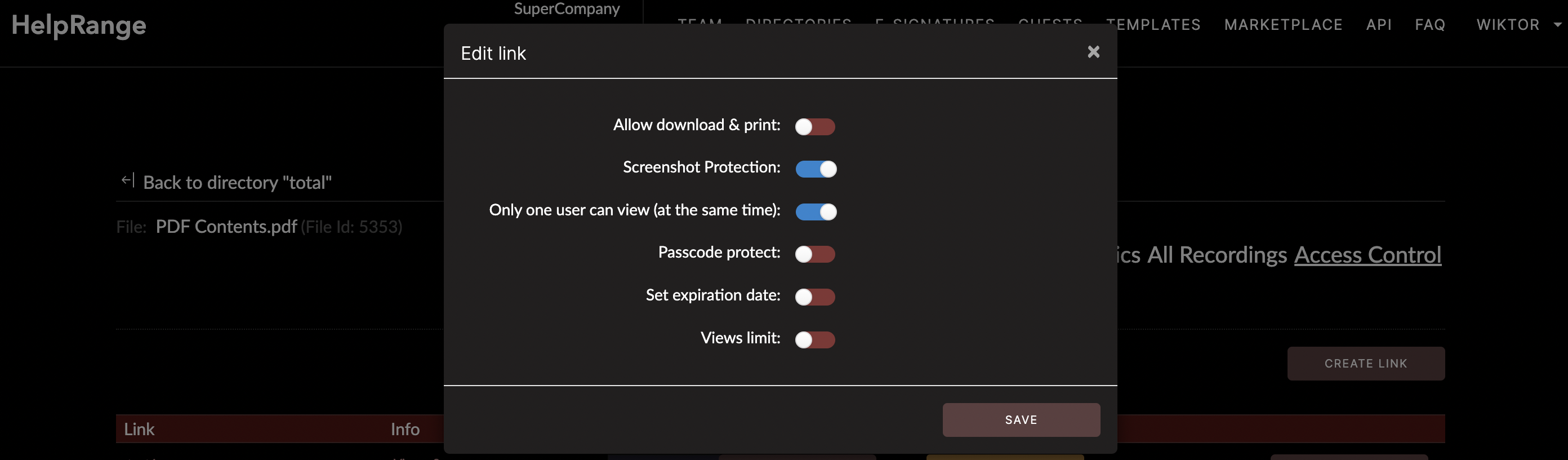
Let's first kick off this exploration with Adobe Acrobat, as it is the proprietary software of PDFs. If you have Adobe Acrobat installed on your device, you can efficiently remove pages from a PDF. Here are the steps. Firstly, open your PDF document in Adobe Acrobat, select 'Tool > Organize Pages > Split.' You can then decide whether to split by the number of pages, file size, or page range. After you have made the required settings, click 'Split,' and your PDF will be divided accordingly.
A second method to extract pages is to use online tools. Online platforms are incredibly user-friendly as they do not require any downloads - you merely need to have a stable internet connection. They also range from simplistic PDF splitters to more robust tools. These include ILovePDF, SmallPDF, Soda PDF, and Sejda. Despite their different names and branding, the function is the same across the board - upload your PDF, specify the range of pages you wish to extract, and initiate the extraction process.
Let's use ILovePDF as an example for detailed steps. Firstly, go to the ILovePDF website and select 'Split PDF.' Proceed to 'Select PDF file' to upload your document, and afterward, click 'Select pages to extract.' You can now manually input the range of your desired pages. Upon completion, select 'Split PDF,' and voila – you have your needed pages.
There's also the option of Google Chrome which doubles as a PDF tool. This may come as news to some, but this browser provides a simple way to extract pages. Open your PDF in Chrome, input the desired page number into the URL bar, print it (Ctrl+P/Cmd+P), and then save it as a PDF. And just like that, you have singlehandedly stripped a PDF page with Google Chrome.
Another method that gets the job done is using specialized PDF software. This option presents an array of choices, from Adobe's proprietary software to others like Foxit Reader, Nitro PDF, and PDF XChange Editor.
But arguably, one of your best choices is HelpRange. Why is that? HelpRange capitalizes on cloud computing, which means you can access your work anytime and anywhere. In addition, it provides PDF/document protection, and it offers useful PDF usage analytics that you might need for marketing, sales or customer interaction insights. It is this detail-oriented service and delivery of enriched user-experience that sets it apart from the lot.
Lastly, for users who work with Apple devices, Preview, the built-in PDF viewer, comes to the rescue. Open the PDF file in Preview, go to 'View > Thumbnails' to show page thumbnails in the sidebar. Once you spot the pages to extract, drag and drop them onto the desktop or into a Finder window.
In conclusion, these are some of the simplest, most effective ways to pull pages from PDFs, each with its unique twist. Regardless of the demands of your operation, whether it's large scale or just a few pages, Adobe Acrobat, online tools, Google Chrome, special PDF software like HelpRange, or Preview for Mac users are all capable of meeting your specific needs. So, the next time you face a towering PDF document and only need a few pages, you know the best methods to extract those pages. And remember, the goal isn't just to dissect a PDF document – it is essentially to increase your productivity by focusing only on what is absolutely necessary.
Check out HelpRange
HelpRange is "Next-Gen Documents Protection & Analytics Platform". HelpRange represents the cutting-edge platform for document access controls and in-depth analytics, ensuring superior management and usage insights for your documents.
